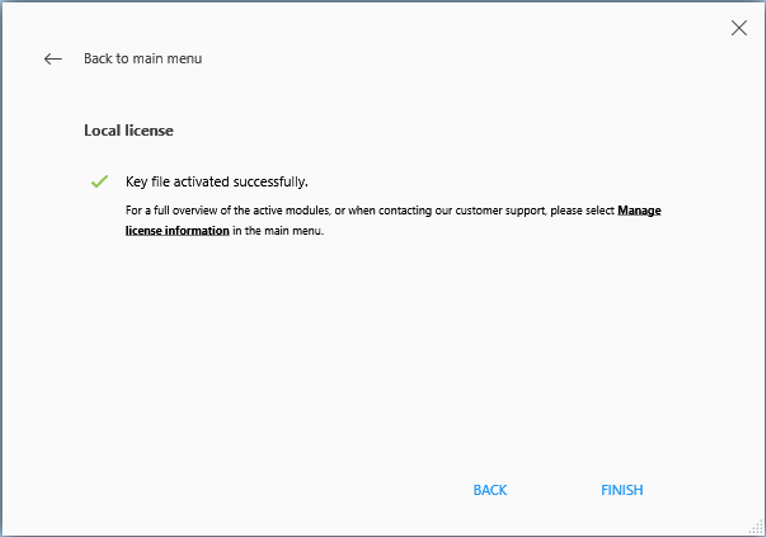This article applies only to specific versions of Materialise software. Please refer to the Activating Materialise Software Guide to find the correct version for your product.
These instructions are for products using the new registration wizard (Magics 24.1 and higher). For older versions, see this article.
If you don't have an internet connection or need to register an emergency key file, you can follow the steps below to manually activate your software product or renew your license.
- Request a key file and save it in a local folder on your computer or on an external storage device. After installing and running the software, the registration wizard will open.
- In the registration wizard, click Activate or renew local license.
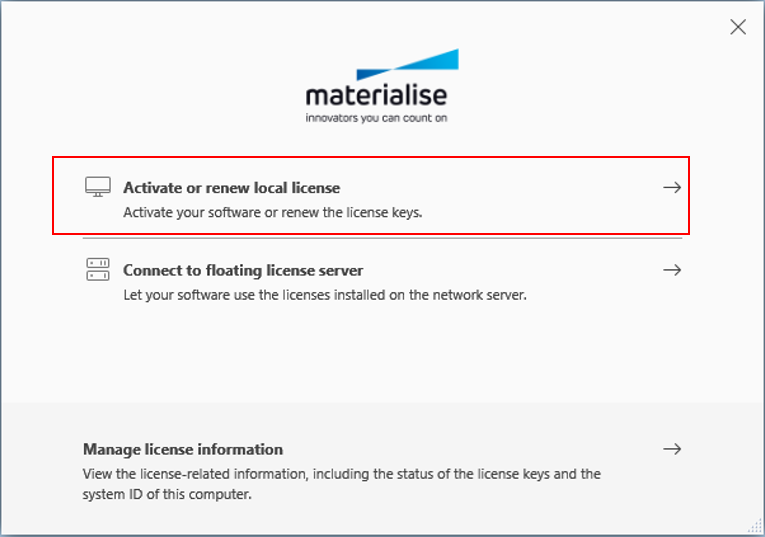
- Click Manual activation and renewal and click NEXT.
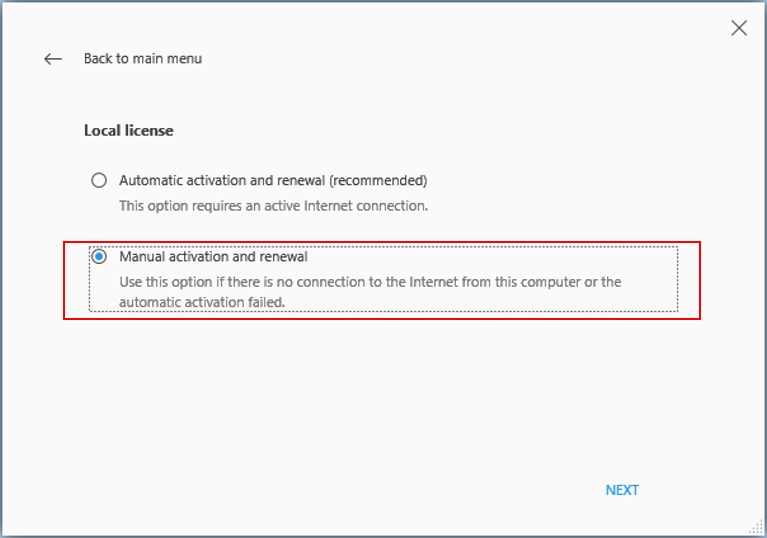
- Click on the folder icon to browse and select the key file that you saved locally on your computer or externally.
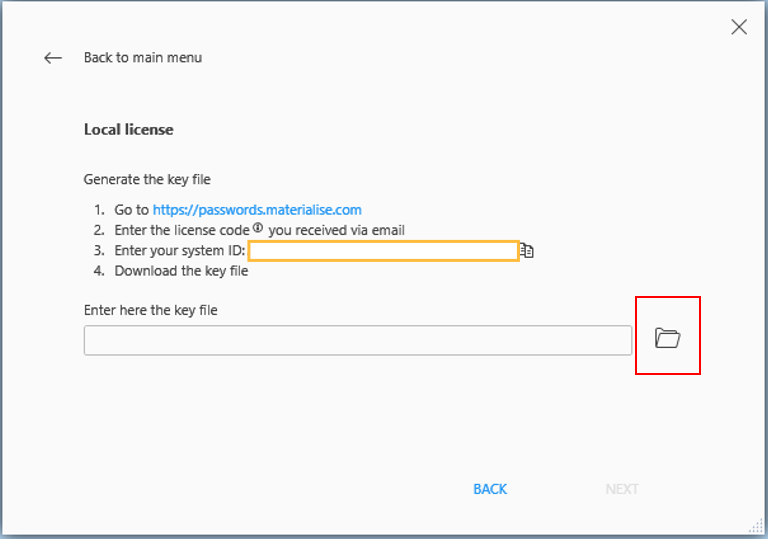
- Select your saved key file in the browser and click OK. The location of the key file will now be shown in the registration wizard. Click NEXT.
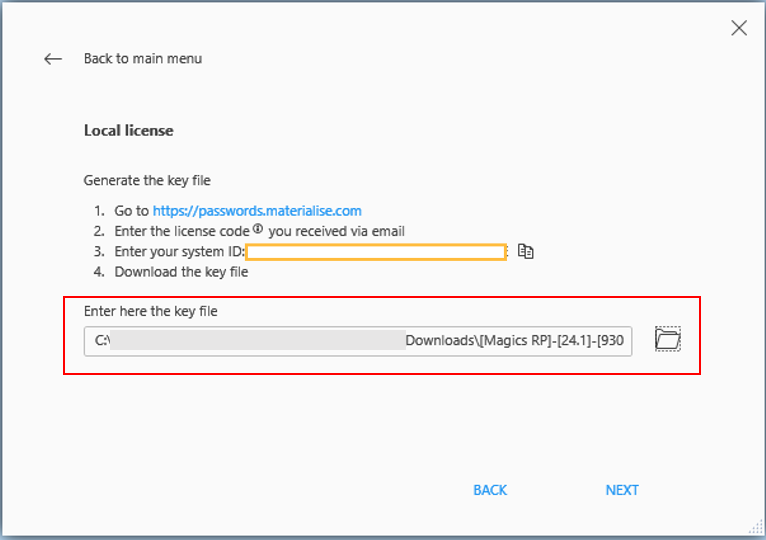
- Your software has now been successfully registered with the key file. Click Finish to start using your software.