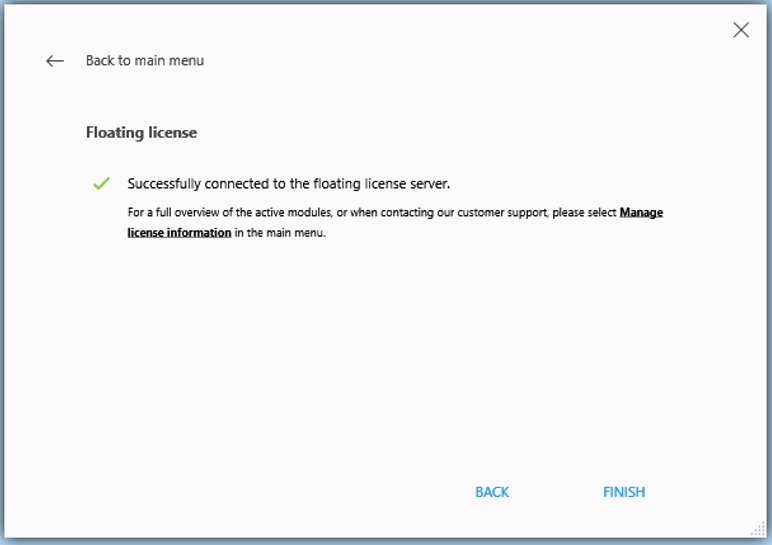This article applies only to specific versions of Materialise software. Please refer to the Activating Materialise Software Guide to find the correct version for your product.
If you are an end user of a floating license, use the instructions below to connect to an already existing Floating License Server.
If you are an administrator of a Floating License Server, please refer to How do I install the Floating License Server (FLS)? and How do I install licenses/register key files on the Floating License Server (FLS)? to provide licenses for end users in your company.
These instructions are for products using the new registration wizard (Magics 24.1 and higher). For older versions, see this article.
If your company is using a Floating License Server (FLS), you don't need a CCK/voucher code to activate your software. You only need to know the name or IP address of the FLS you want to connect to and the port number. This information will be available from the person in your company responsible for the Materialise Software.
To connect to a floating license server:
- Open the License Registration Wizard.
- Click Connect to floating license server.
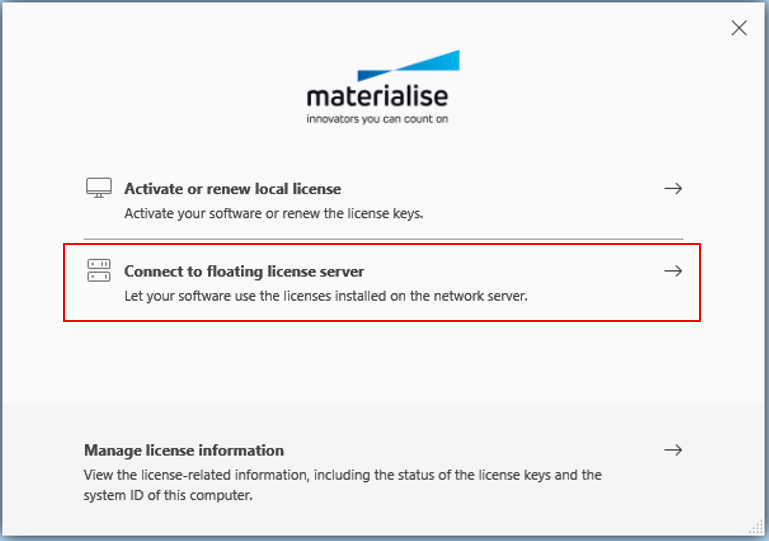
- Enter the server name/IP address and port number of your FLS and click NEXT. The IP address field will accept the Windows Device Name or static IP address. If you have multiple servers, you can enter them by clicking on ADD MORE.
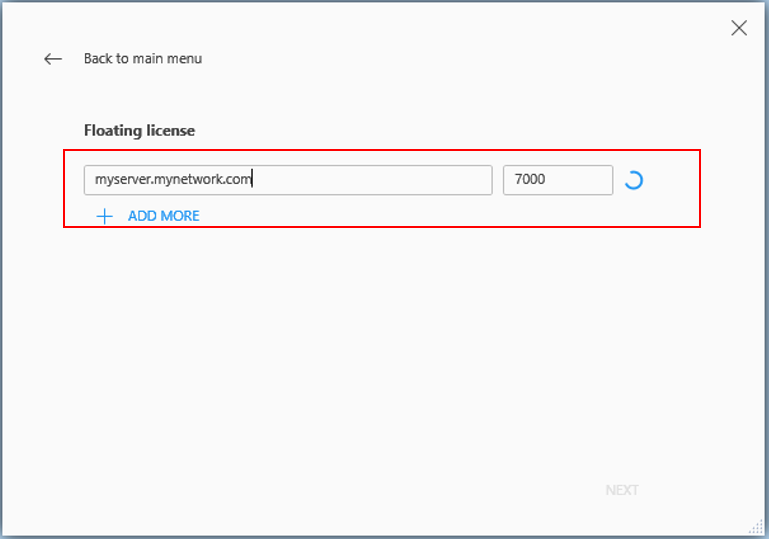
- Your software has now been activated. Click FINISH to close the registration wizard.