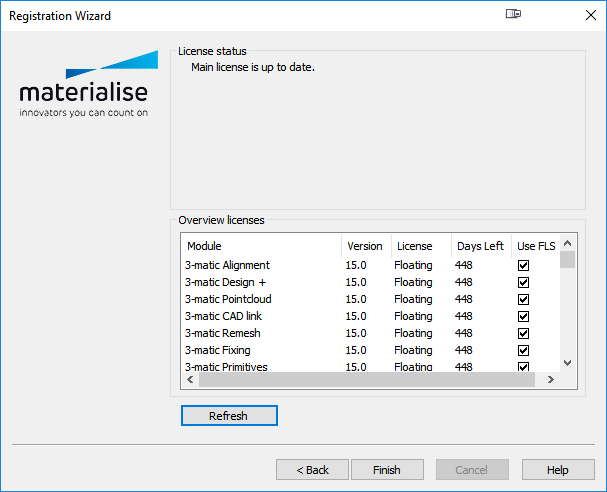This article applies only to specific versions of Materialise software. Please refer to the Activating Materialise Software Guide to find the correct version for your product.
If your company is using a Floating License Server (FLS), you don't need a CCK/voucher code to activate your software. You only need to know the name or IP address of the FLS you want to connect to and the port number. This information will be available from the person in your company responsible for the Materialise Software.
To connect to a floating license server:
- Open the License Registration Wizard.
- Click Floating License Server, then click Next.
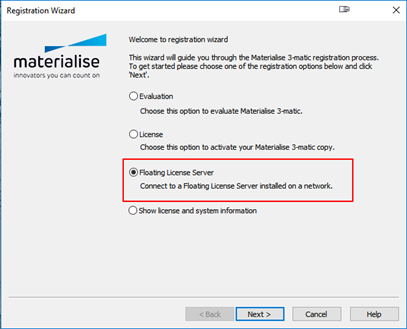
- Select Add a server, then click Next.
Note: If you upgrade from a previous software version that had an FLS connection, you will have the option to migrate settings, and a server might already be registered here. You can then edit or remove this if needed.
- Enter the server name/IP address and port number of your FLS and click Next. The IP address field will accept the Windows Device Name or static IP address. Once entered, click Test to validate the connection.
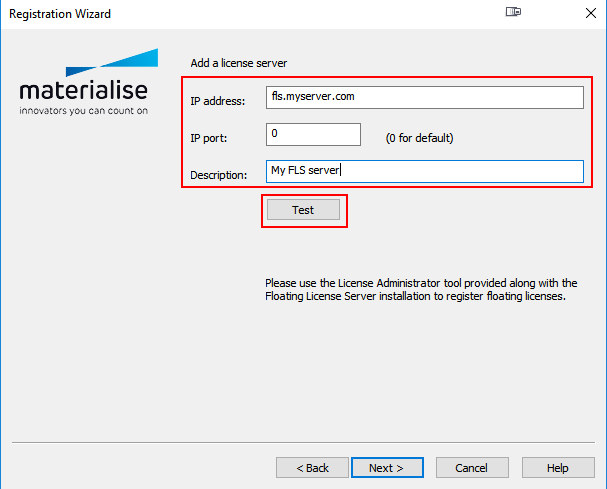
- If the connection is successful, you will receive this confirmation message. If not, verify the settings and test again or contact support.
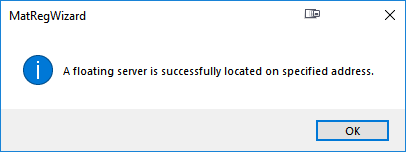
- Once the connection was successfully tested, click Next. You will get an overview of registered modules. Click Finish to close the registration wizard.