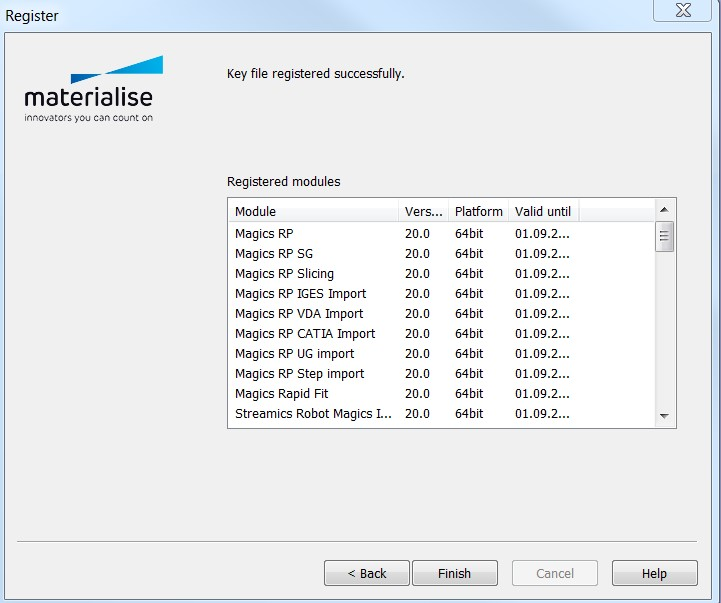This article applies only to specific versions of Materialise software. Please refer to the Activating Materialise Software Guide to find the correct version for your product.
If you don't have an internet connection or need to register an emergency key file, you can follow the steps below to manually activate your software product or renew your license.
- Request a key file and save it in a local folder on your computer or on an external storage device. After installing and running the software, the registration wizard will open.
- In the registration wizard, select License, then click Next.
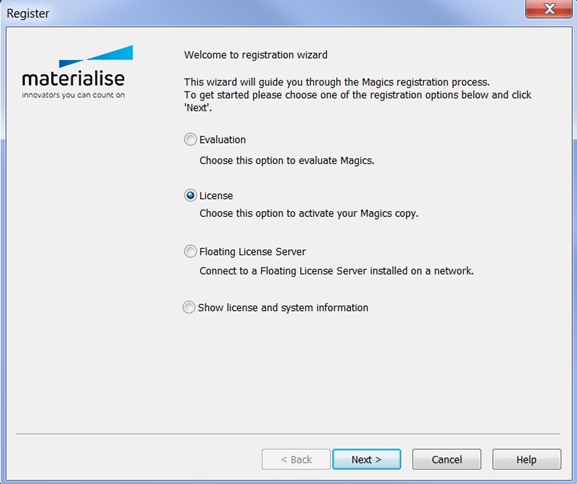
- Select I want to register a License key file I received via e-mail, then click Next.
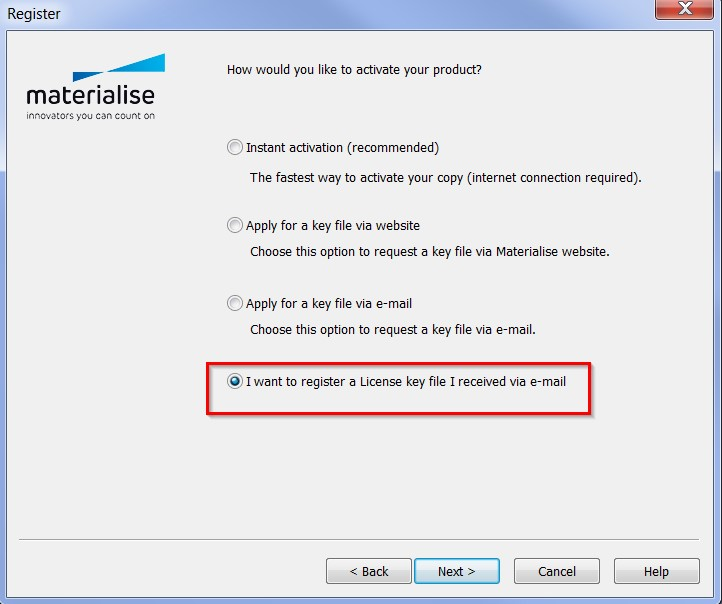
- Click Browse and select the key file that you saved locally on your computer or externally, then click Next.
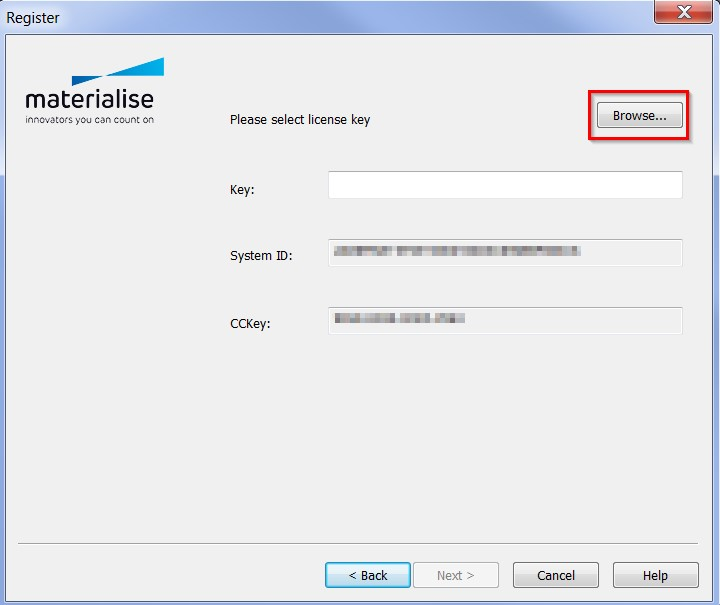
- Your software has now been successfully registered with the key file. Click Finish to start using your software.