There are two main OrthoView deployment methods available:
A. Local Workstation Deployment
B. Server Based Deployment
In turn, there are two different types of local workstation deployment:
- Local Machine
- Shared Network Drive
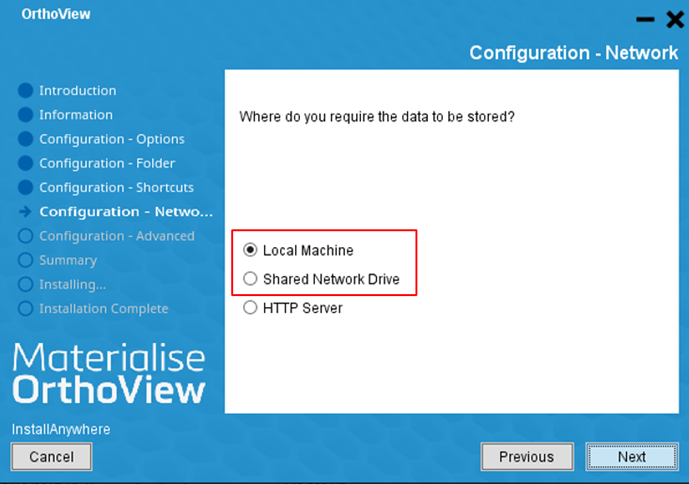
A.1. Local Machine deployment (single workstation)
This is a one-PC mode, when OrthoView is installed on a single workstation, the license is locked to that specific PC and cannot be used elsewhere.
Local Machine – Single Workstation

- OrthoView is installed on the local workstations
- OrthoView is launched using an icon on the desktop
- All OrthoView data is stored on the local hard drive
- The license is locked to the workstation MAC address
- Multiple users can use OrthoView through user management or Active Directory
A.2. Shared Network Drive deployment (multiple workstations)
This deployment involves OrthoView being installed locally on multiple workstations and then sharing data on a dedicated network shared folder. The Shared folder can be located on an existing server or even one of the workstations however it must be always available to all workstations as it hosts the license and if unavailable will prevent OrthoView from launching. Each workstation needs its own connection to PACS and can also load images from other sources such as local folder or DICOM CD.
Shared Network Drive – Multiple Workstations
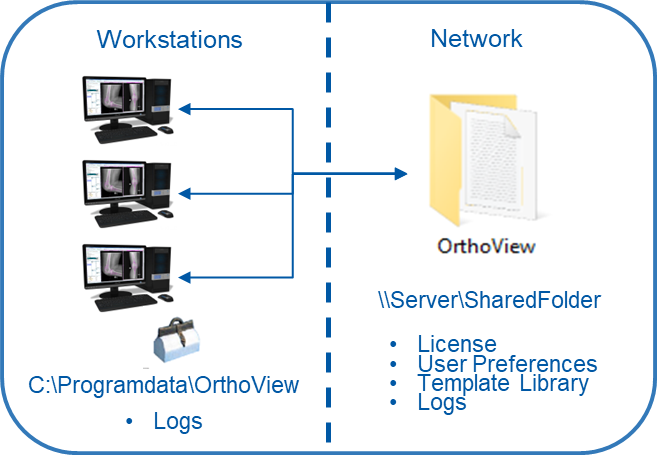
- OrthoView is installed on the local workstations
- OrthoView is launched using an icon on the desktop.
- Most OrthoView data is stored on the shared network drive location
- Logs are stored on the local workstation and the shared network drive location
- The license is locked to the shared network drive address (\\Server\SharedFolder)
- Multiple users can use OrthoView through user management or Active Directory
The OrthoView server also offers two methods of deployment: desktop and web.
B.1. OrthoView Desktop
Application running on the client machine deployed on web (on demand). It uses Java Web Start technology installed on a Windows server. The client only requires Java JRE 1.8.x or above and local administrator rights for the initial launch of the application (minimum client requirements should also be met).
The Server deployment has a dedicated server (physical or virtual). This allows OrthoView to be run from any workstation in the hospital that has Java installed. It is launched using a URL. The server also stores the shared data and acts as a DICOM proxy when connecting to the PACS. This reduces admin on the PACS side because you only need the single connection to the OrthoView server instead of multiple connections for each individual workstation.
Server Deployment – Multiple Workstations
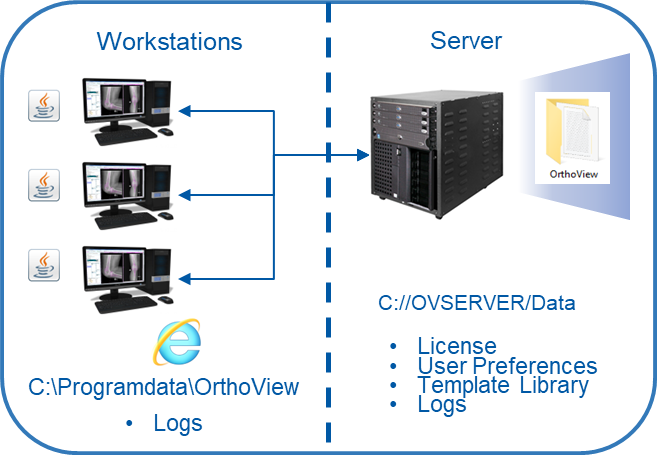
- OrthoView server is installed on a dedicated server
- OrthoView is launched using a URL in a web browser. OrthoView automatically downloads from the server and launches on the workstation using the installed Java Webstart
- Most OrthoView data is stored on the server data folder
- Logs are stored on the local workstation and the server data folder
- The license is locked to the URL of the server address (http://Server/orthoview)
- Multiple users can use OrthoView through user management or Active Directory
B.2. OrthoView Web
Zero footprint application running on the server and available through the client browser. The only requirement is the existence of a supported browser; it does not require Java on the client machine. (zero footprint server prerequisites should also be met). This does require a higher spec server and must be able to query/retrieve and store to a PACS as locally loaded x-ray images from folder or DICOM CD are not possible.
Server Deployment – Multiple Workstations
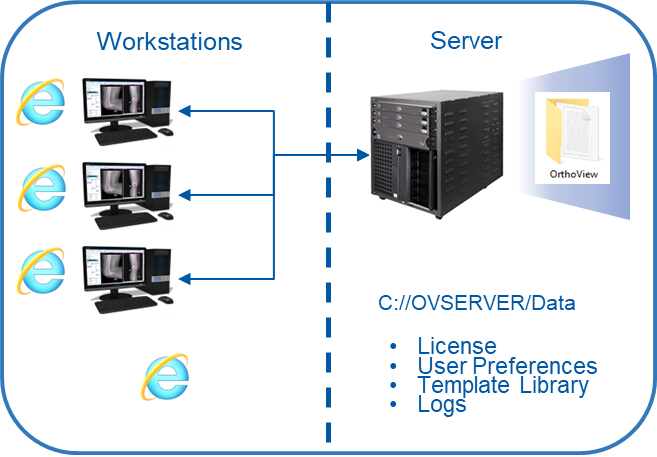
- OrthoView server is installed on a dedicated server
- OrthoView is launched using a URL in a web browser. A web browser must be installed on the workstation.
- All OrthoView data is stored on the server data folder including logs.
- The license is locked to the URL of the server address (http://Server/orthoview)
- Multiple users can use OrthoView through user management or Active Directory
In both modes OrthoView is able to use a central set of preferences on the server which are applied to all clients. Concurrent licenses can be used. Future updates of the application only need to be applied to the server side and all clients will automatically update at the next launch.
By using a DICOM proxy service, OrthoView is able to have all clients communicate with the PACS system(s) through a single modality connection on the PACS rather than needing a modality connection for each and every client. The client requests images from the OrthoView server, which automatically retrieves the images from the PACS and returns them to the client which requested them. The same is true for the storage of image back to PACS; the client sends the image(s) to the OrthoView server which directs them on to the PACS archive where a new series will be created within the original study.