To activate your license on a new computer (re-host the license):
-Browse to the Materialise passwords website and submit your CCKey to Login
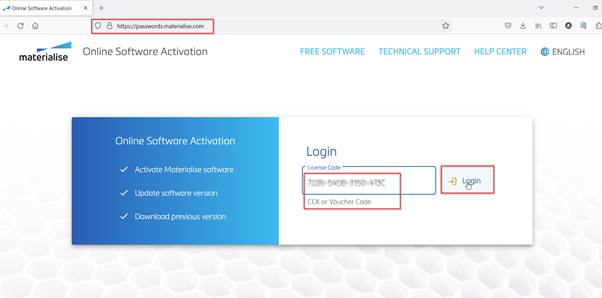
-The license details page will display an overview of your licenses. Click on Go to activation to proceed.
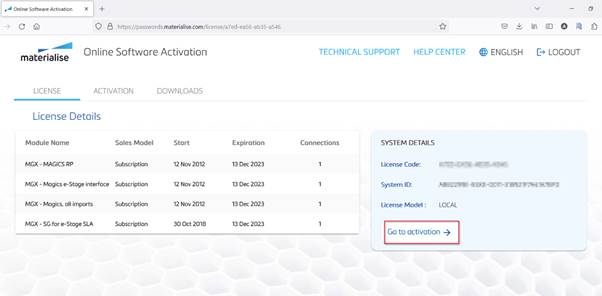
-The Activation page will show the current SystemID registered to your license. You can overwrite with the new SystemID and specify your email address. Once the SystemID is updated, a notification message will appear asking to confirm the re-hosting. Click on Confirm Rehost And Activate to proceed.
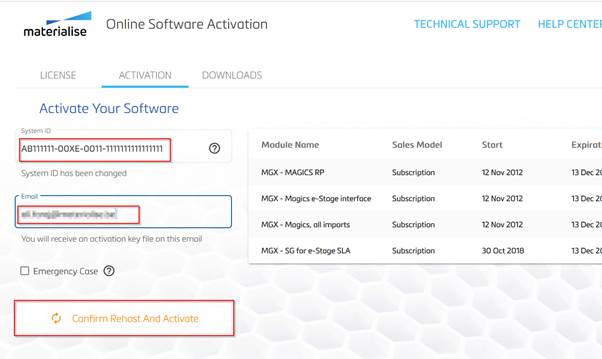
-After confirmation, a license key file will be sent to the specified email address. You can also download this license key file directly from the webpage by clicking Download Activation file.
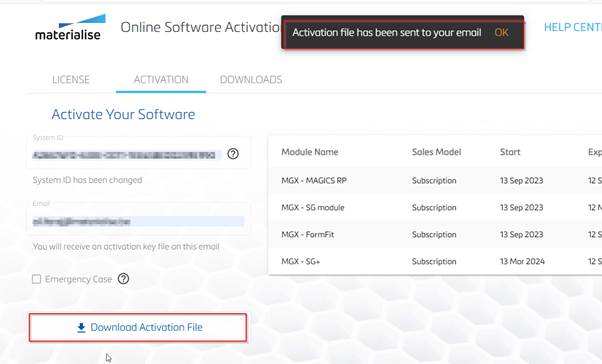
- You can re-host the license up to 2 times per year if you have an active maintenance contract on your Materialise software. The third re-hosting request will be put on hold and requires further follow-up by the Materialise Software Administration team.
-Licenses without an active maintenance contract: Contact Materialise Local Office for more information.
*Emergency license key files can also be requested via the Passwords site using this help article.