This issue is resolved as of Magics 27.03
This article applies to Magics 26.x and Magics 27.0, 27.01 and 27.02 only.
Issue
When opening a command from the BP ribbon, while using a Build Processor with a configuration option, it is impossible to change the selection of parts on the platform. This applies to all Magics 26 and 27 versions
Root cause
During installation of Magics, a wrong configuration is done that causes the BP dialogs to be non-modal.
Solution
This will be resolved in the next (maintenance) release of Magics.
Work around
The missing configuration can be added manually to the Registry, as described in the following process. This will have to be repeated for each installed version of Magics in case multiple versions are installed (e.g. Magics 26.0, Magics 27.0 and Magics 27.02). Be careful to not make any other changes to the registry!
Step 1: Open your Magics, go to the About page (on the Home page or under Options & Help) and find the exact version of Magics you have installed (format 26.x.x.xxx or 27.0.x.xxx)
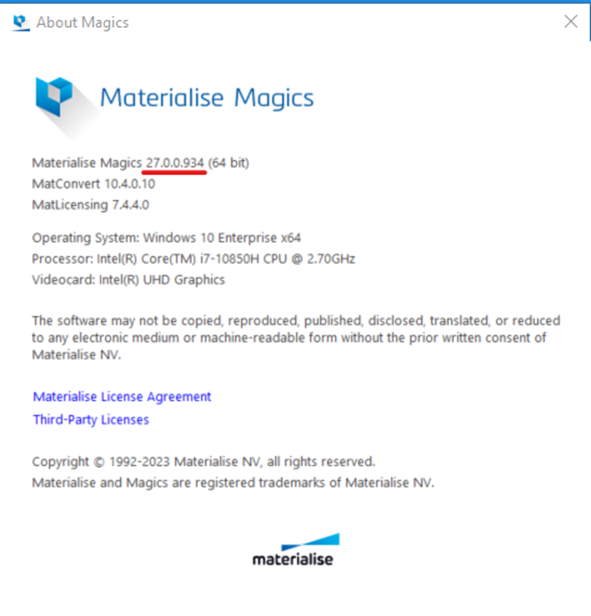
Step 2: Open Registry Editor and copy this path Computer\HKEY_LOCAL_MACHINE\SOFTWARE\Materialise\BuildProcessorSystem\ModalityExceptionList
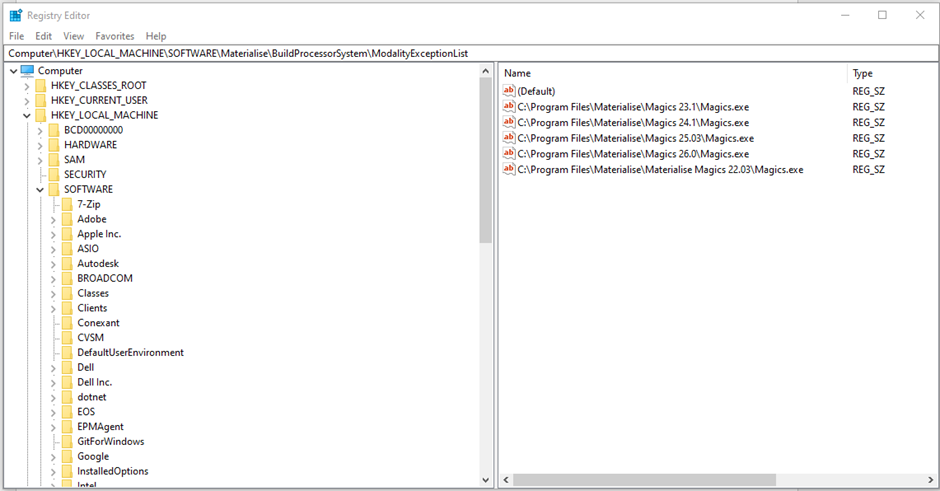
Step 3: Find the path where the executable of Magics version that you are trying to fix is located (e.g. C:\Program Files\Materialise\Magics 27.0\Magics.exe)
Step 4: Right-click to create a new String Value and type in the location as the Value Name
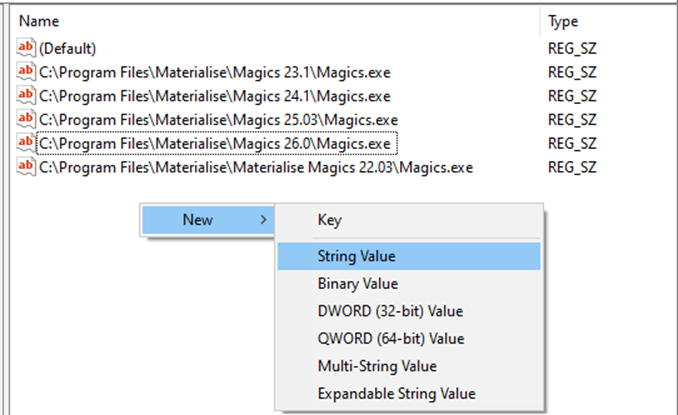
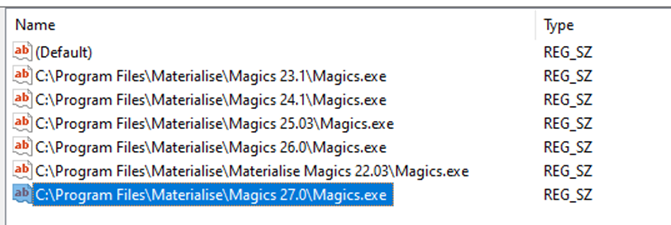
Step 5: Double click on the new String Value to open the modify window, enter the exact Magics version in the Value data field and confirm with OK
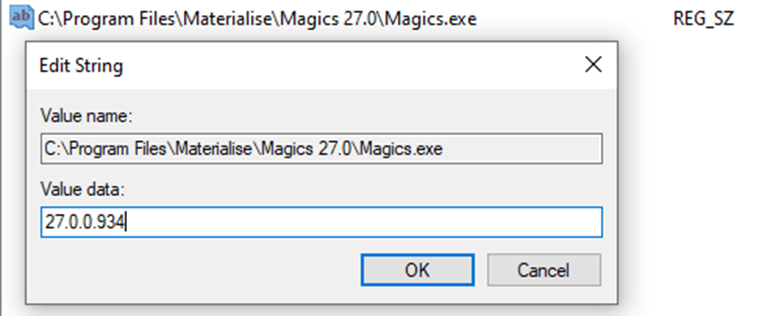
Step 6: Start using Magics with the Build processor system as usual. The dialogs will be non-modal.